3dMax Object Creation TutorialWritten by Schwaa
I will not go into great detail on how to run 3D Studio Max or Photoshop. You should be
familiar with the basics of these programs before you start. I will however explain a few
parts of the programs that I use to model. These aren't nescessarily the best ways to model,
just how I prefer to do it.
|
|
Part Four: Converting a .3DS file into a .BIN fileThe purpose of this tutorial is to help you import custom objects into Thief2. You also need N3ds2e.exe and Bsp.exe. These programs convert a .3ds file into an .e file and then into a .bin file. The bin file is Thief's object file.Once you have a .bin file and the corresponding .gif texture files getting them into Dromed and Thief is pretty easy.
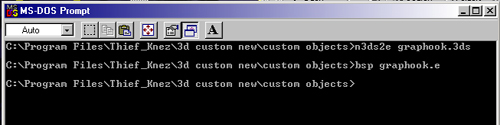
{Fig.1} 3ds Files-To convert 3ds files they need to be UV mapped. If you source the files from somewhere and you're not sure, you can import them into one of the mentioned programs and check it. If you don't have a program for it (Anim8tor is FREE) then you can try converting it into a .bin anyway. You'll probably create an .E file but when you go to convert it into a .bin you'll find out if it'll work or not. If you get an error message, one is "who built this?". This file will probably not work.
The textures need to be in .gif format and adjusted with the
Thief color palette.
OK, now that you've got a .3ds file of an object make a folder
(C:\Thief2\custom object) and place it in there along with N3ds2e.exe and Bin.exe. Open this file and then go to the
computers Start Menu. Scroll up to RUN... which is the shortcut to a DOS Window (I have WindowsME, I haven't tried
this on any other operating system though. basically you need an open DOS window.). The open command is
command.
Type this in the window (after you open your custom object folder). This will bring up a DOS prompt in which you can type.
It should already have the path in it (C:\Thief2\custom object). Type this into the window:
Once you have the .E file you can enter this into the DOS prompt:
If you made it this far you're almost there. The .bin file needs to be placed in you Thief2\obj folder. If you don't have one already then make one and inside of it make one called txt16. Inside txt16 place the texture map .gifs for the object. Now you have a "sword.bin" file in Thief2\obj and a .gif(or more) in Thief2obj xt and Thief2obj xt16. With these in place you can open Dromed and create a new object! If Dromed is already open close it and reopen (don't forget to save), it won't read the files otherwise. Open the object hiearchy>weapons>swords>sword and hit ADD. Type in the name of your sword (mysword) and this will give you a new model with all the original sword atributes. The only thing left is to pick mysword>EDIT>Shape>ModelName and type in "sword" (the name of the .bin file). Add any other properties that will make the object more realistic, things like ADD/Metaprop/Materials/Metal and ADD/Schema/Material tags/Material Metal. Hit Create-you know the rest. Sometimes it can be hard to create an object in a 3d program and get the dimensions right so you might have to adjust them in the Dromed window and also under Model>Controls>dimensions in the object hiearchy. Although it is best to create them the right size in your 3d program, this way you'll have more acurate shadow casting properties and less work in Dromed. Common errors that show up in the DOS Prompt:
Common errors that show up in Dromed:
|
|